Flask-Excel - Let you focus on data, instead of file formats¶
| Author: | C.W. |
|---|---|
| Source code: | http://github.com/pyexcel-webwares/Flask-Excel.git |
| Issues: | http://github.com/pyexcel-webwares/Flask-Excel/issues |
| License: | New BSD License |
| Released: | 0.0.7 |
| Generated: | Nov 10, 2020 |
Here is a typical conversation between the developer and the user:
User: "I have uploaded an excel file"
"but your application says un-supported file format"
Developer: "Did you upload an xlsx file or a csv file?"
User: "Well, I am not sure. I saved the data using "
"Microsoft Excel. Surely, it must be in an excel format."
Developer: "OK. Here is the thing. I were not told to support"
"all available excel formats in day 1. Live with it"
"or delay the project x number of days."
Flask-Excel is based on pyexcel and makes it easy to consume/produce information stored in excel files over HTTP protocol as well as on file system. This library can turn the excel data into a list of lists, a list of records(dictionaries), dictionaries of lists. And vice versa. Hence it lets you focus on data in Flask based web development, instead of file formats.
The idea originated from the common usability problem: when an excel file driven web application is delivered for non-developer users (ie: team assistant, human resource administrator etc). The fact is that not everyone knows (or cares) about the differences between various excel formats: csv, xls, xlsx are all the same to them. Instead of training those users about file formats, this library helps web developers to handle most of the excel file formats by providing a common programming interface. To add a specific excel file format type to you application, all you need is to install an extra pyexcel plugin. Hence no code changes to your application and no issues with excel file formats any more. Looking at the community, this library and its associated ones try to become a small and easy to install alternative to Pandas.
The highlighted features are:
- excel data import into and export from databases
- turn uploaded excel file directly into Python data structure
- pass Python data structures as an excel file download
- provide data persistence as an excel file in server side
- supports csv, tsv, csvz, tsvz by default and other formats are supported via the following plugins:
| Package name | Supported file formats | Dependencies |
|---|---|---|
| pyexcel-io | csv, csvz [1], tsv, tsvz [2] | |
| pyexcel-xls | xls, xlsx(read only), xlsm(read only) | xlrd, xlwt |
| pyexcel-xlsx | xlsx | openpyxl |
| pyexcel-ods3 | ods | pyexcel-ezodf, lxml |
| pyexcel-ods | ods | odfpy |
| Package name | Supported file formats | Dependencies |
|---|---|---|
| pyexcel-xlsxw | xlsx(write only) | XlsxWriter |
| pyexcel-libxlsxw | xlsx(write only) | libxlsxwriter |
| pyexcel-xlsxr | xlsx(read only) | lxml |
| pyexcel-xlsbr | xlsb(read only) | pyxlsb |
| pyexcel-odsr | read only for ods, fods | lxml |
| pyexcel-odsw | write only for ods | loxun |
| pyexcel-htmlr | html(read only) | lxml,html5lib |
| pyexcel-pdfr | pdf(read only) | camelot |
Plugin shopping guide¶
Since 2020, all pyexcel-io plugins have dropped the support for python version lower than 3.6. If you want to use any python verions, please use pyexcel-io and its plugins version lower than 0.6.0.
Except csv files, xls, xlsx and ods files are a zip of a folder containing a lot of xml files
The dedicated readers for excel files can stream read
In order to manage the list of plugins installed, you need to use pip to add or remove a plugin. When you use virtualenv, you can have different plugins per virtual environment. In the situation where you have multiple plugins that does the same thing in your environment, you need to tell pyexcel which plugin to use per function call. For example, pyexcel-ods and pyexcel-odsr, and you want to get_array to use pyexcel-odsr. You need to append get_array(…, library=’pyexcel-odsr’).
| Package name | Supported file formats | Dependencies | Python versions |
|---|---|---|---|
| pyexcel-text | write only:rst, mediawiki, html, latex, grid, pipe, orgtbl, plain simple read only: ndjson r/w: json | tabulate | 2.6, 2.7, 3.3, 3.4 3.5, 3.6, pypy |
| pyexcel-handsontable | handsontable in html | handsontable | same as above |
| pyexcel-pygal | svg chart | pygal | 2.7, 3.3, 3.4, 3.5 3.6, pypy |
| pyexcel-sortable | sortable table in html | csvtotable | same as above |
| pyexcel-gantt | gantt chart in html | frappe-gantt | except pypy, same as above |
Footnotes
| [1] | zipped csv file |
| [2] | zipped tsv file |
This library makes information processing involving various excel files as easy as processing array, dictionary when processing file upload/download, data import into and export from SQL databases, information analysis and persistence. It uses pyexcel and its plugins:
- to provide one uniform programming interface to handle csv, tsv, xls, xlsx, xlsm and ods formats.
- to provide one-stop utility to import the data in uploaded file into a database and to export tables in a database as excel files for file download.
- to provide the same interface for information persistence at server side: saving a uploaded excel file to and loading a saved excel file from file system.
Installation¶
You can install Flask-Excel via pip:
$ pip install Flask-Excel
or clone it and install it:
$ git clone https://github.com/pyexcel-webwares/Flask-Excel.git
$ cd Flask-Excel
$ python setup.py install
Installation of individual plugins , please refer to individual plugin page. For example, if you need xlsx file support, please install pyexcel-xlsx:
$ pip install pyexcel-xlsx
Setup¶
In your application, you must import it before using it:
import flask_excel as excel
...
excel.init_excel(app) # required since version 0.0.7
Quick start¶
A minimal application may look like this:
# -*- coding: utf-8 -*-
"""
tiny_example.py
:copyright: (c) 2015 by C. W.
:license: GPL v3 or BSD
"""
from flask import Flask, request, jsonify
import flask_excel as excel
app = Flask(__name__)
@app.route("/upload", methods=['GET', 'POST'])
def upload_file():
if request.method == 'POST':
return jsonify({"result": request.get_array(field_name='file')})
return '''
<!doctype html>
<title>Upload an excel file</title>
<h1>Excel file upload (csv, tsv, csvz, tsvz only)</h1>
<form action="" method=post enctype=multipart/form-data><p>
<input type=file name=file><input type=submit value=Upload>
</form>
'''
@app.route("/download", methods=['GET'])
def download_file():
return excel.make_response_from_array([[1, 2], [3, 4]], "csv")
@app.route("/export", methods=['GET'])
def export_records():
return excel.make_response_from_array([[1, 2], [3, 4]], "csv",
file_name="export_data")
@app.route("/download_file_named_in_unicode", methods=['GET'])
def download_file_named_in_unicode():
return excel.make_response_from_array([[1, 2], [3, 4]], "csv",
file_name=u"中文文件名")
# insert database related code here
if __name__ == "__main__":
excel.init_excel(app)
app.run()
The tiny application exposes four urls:
- one for file upload
- three urls for file download.
The first url presents a simple file upload html and responds back in json with the content of the uploaded file. Here is an example file for testing but you can upload any other excel file. The file upload handler uses request.get_array to parse the uploaded file and gets an array back. The parameter file is coded in the html form:
<input ... name=file>
Warning
If ‘field_name’ was not specified, for example request.get_array(‘file’) in upload_file() function, your browser would display “Bad Request: The browser (or proxy) sent a request that this server could not understand.”
The rest of the links simply throw back a csv file whenever a http request is made to
http://localhost:50000/download/. make_response_from_array() takes a
list of lists and a file type as parameters and sets up the mime type of the
http response. If you would like to give ‘tsvz’ a go, please change “csv” to
“tsvz”.
Support the project¶
If your company has embedded pyexcel and its components into a revenue generating product, please support me on github, patreon or bounty source to maintain the project and develop it further.
If you are an individual, you are welcome to support me too and for however long you feel like. As my backer, you will receive early access to pyexcel related contents.
And your issues will get prioritized if you would like to become my patreon as pyexcel pro user.
With your financial support, I will be able to invest a little bit more time in coding, documentation and writing interesting posts.
More excel file formats¶
The example application understands csv, tsv and its zipped variants: csvz and tsvz. If you would like to expand the list of supported excel file formats (see A list of file formats supported by external plugins) for your own application, you could install one or all of the following:
pip install pyexcel-xls
pip install pyexcel-xlsx
pip install pyexcel-ods
Warning
If you are using pyexcel <=0.2.1, you still need to import each plugin manually, e.g. import pyexcel.ext.xls and Your IDE or pyflakes may highlight it as un-used but it is used. The registration of the extra file format support happens when the import action is performed
Data import and export¶
Continue with the previous example, the data import and export will be explained. You can copy the following code in their own appearing sequence and paste them after the place holder:
# insert database related code here
Alternatively, you can find the complete example on github
Now let’s add the following imports first:
from flask_sqlalchemy import SQLAlchemy # sql operations
And please make sure that you have pyexcel-xls and pyexcel-handsontable installed:
pip install pyexcel-xls, pyexcel-handsontable
Now configure the database connection. Sqllite will be used and tmp.db will be used and can be found in your current working directory:
app.config['SQLALCHEMY_DATABASE_URI'] = 'sqlite:///tmp.db'
db = SQLAlchemy(app)
And paste some models from Flask-SQLAlchemy’s documentation:
class Post(db.Model):
id = db.Column(db.Integer, primary_key=True)
title = db.Column(db.String(80))
body = db.Column(db.Text)
pub_date = db.Column(db.DateTime)
category_id = db.Column(db.Integer, db.ForeignKey('category.id'))
category = db.relationship('Category',
backref=db.backref('posts',
lazy='dynamic'))
def __init__(self, title, body, category, pub_date=None):
self.title = title
self.body = body
if pub_date is None:
pub_date = datetime.utcnow()
self.pub_date = pub_date
self.category = category
def __repr__(self):
return '<Post %r>' % self.title
class Category(db.Model):
id = db.Column(db.Integer, primary_key=True)
name = db.Column(db.String(50))
def __init__(self, name):
self.name = name
def __repr__(self):
return '<Category %r>' % self.name
Now let us create the tables in the database:
db.create_all()
Write up the view functions for data import:
@app.route("/import", methods=['GET', 'POST'])
def doimport():
if request.method == 'POST':
def category_init_func(row):
c = Category(row['name'])
c.id = row['id']
return c
def post_init_func(row):
c = Category.query.filter_by(name=row['category']).first()
p = Post(row['title'], row['body'], c, row['pub_date'])
return p
request.save_book_to_database(
field_name='file', session=db.session,
tables=[Category, Post],
initializers=[category_init_func, post_init_func])
return redirect(url_for('.handson_table'), code=302)
return '''
<!doctype html>
<title>Upload an excel file</title>
<h1>Excel file upload (xls, xlsx, ods please)</h1>
<form action="" method=post enctype=multipart/form-data><p>
<input type=file name=file><input type=submit value=Upload>
</form>
'''
In the code, category_init_func and post_init_func are custom initialization functions for Category and Post respectively. In the situation where you want to skip certain rows, None should should be returned and flask_excel will ignore the row.
Write up the view function for data export:
@app.route("/export", methods=['GET'])
def doexport():
return excel.make_response_from_tables(db.session, [Category, Post], "xls")
Then run the example again. Visit http://localhost:5000/import and upload sample-data.xls.
And it responds with
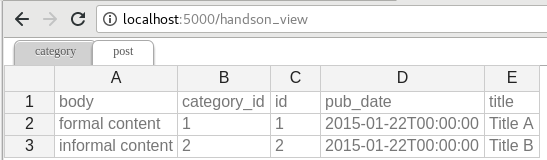
This result is rendered via pyexcel-handsontable. All you needed is to put ‘handsontable.html’ as file type:
@app.route("/handson_view", methods=['GET'])
def handson_table():
return excel.make_response_from_tables(
db.session, [Category, Post], 'handsontable.html')
Then visit http://localhost:5000/export to download the data back.
Export filtered query sets¶
Previous example shows you how to dump one or more tables over http protocol.
Hereby, let’s look at how to turn a query sets into an excel sheet. You can
pass a query sets and an array of selected column names to
make_response_from_query_sets() and generate an excel sheet from it:
@app.route("/custom_export", methods=['GET'])
def docustomexport():
query_sets = Category.query.filter_by(id=1).all()
column_names = ['id', 'name']
return excel.make_response_from_query_sets(query_sets, column_names, "xls")
Then visit http://localhost:5000/custom_export to download the data .. _data-types-and-its-conversion-funcs:
All supported data types¶
The example application likes to have array but it is not just about arrays. Here is table of functions for all supported data types:
| data structure | from file to data structures | from data structures to response |
|---|---|---|
| dict | get_dict() |
make_response_from_dict() |
| records | get_records() |
make_response_from_records() |
| a list of lists | get_array() |
make_response_from_array() |
| dict of a list of lists | get_book_dict() |
make_response_from_book_dict() |
pyexcel.Sheet |
get_sheet() |
make_response() |
pyexcel.Book |
get_book() |
make_response() |
| database table | save_to_database()
isave_to_database() |
make_response_from_a_table() |
| a list of database tables | save_book_to_database()
isave_book_to_database() |
make_response_from_tables() |
| a database query sets | make_response_from_query_sets() |
|
| a generator for records | iget_records() |
|
| a generator of lists | iget_array() |
See more examples of the data structures in pyexcel documentation
API Reference¶
Flask-Excel attaches pyexcel functions to flask.Request class.
ExcelRequest¶
-
flask_excel.ExcelRequest.get_sheet(field_name=None, sheet_name=None, **keywords)¶ Parameters: - field_name – the file field name in the html form for file upload
- sheet_name – For an excel book, there could be multiple sheets. If it is left unspecified, the sheet at index 0 is loaded. For ‘csv’, ‘tsv’ file, sheet_name should be None anyway.
- keywords – additional keywords to
pyexcel.get_sheet()
Returns: A sheet object
The following html form, the field_name should be “file”:
<!doctype html> <title>Upload an excel file</title> <h1>Excel file upload (csv, tsv, csvz, tsvz only)</h1> <form action="" method=post enctype=multipart/form-data><p> <input type=file name=file><input type=submit value=Upload> </form>
-
flask_excel.ExcelRequest.get_array(field_name=None, sheet_name=None, **keywords)¶ Parameters: - field_name – same as
get_sheet() - sheet_name – same as
get_sheet() - keywords – additional keywords to
pyexcel.get_array()
Returns: a two dimensional array, a list of lists
- field_name – same as
-
flask_excel.ExcelRequest.get_dict(field_name=None, sheet_name=None, name_columns_by_row=0, **keywords)¶ Parameters: - field_name – same as
get_sheet() - sheet_name – same as
get_sheet() - name_columns_by_row – uses the first row of the sheet to be column headers by default.
- keywords – additional keywords to
pyexcel.get_dict()
Returns: a dictionary of the file content
- field_name – same as
-
flask_excel.ExcelRequest.get_records(field_name=None, sheet_name=None, name_columns_by_row=0, **keywords)¶ Parameters: - field_name – same as
get_sheet() - sheet_name – same as
get_sheet() - name_columns_by_row – uses the first row of the sheet to be record field names by default.
- keywords – additional keywords to
pyexcel.get_records()
Returns: a list of dictionary of the file content
- field_name – same as
-
flask_excel.ExcelRequest.get_book(field_name=None, **keywords)¶ Parameters: - field_name – same as
get_sheet() - keywords – additional keywords to
pyexcel.get_book()
Returns: a two dimensional array, a list of lists
- field_name – same as
-
flask_excel.ExcelRequest.get_book_dict(field_name=None, **keywords)¶ Parameters: - field_name – same as
get_sheet() - keywords – additional keywords to
pyexcel.get_book_dict()
Returns: a two dimensional array, a list of lists
- field_name – same as
-
flask_excel.ExcelRequest.save_to_database(field_name=None, session=None, table=None, initializer=None, mapdict=None **keywords)¶ Parameters: - field_name – same as
get_sheet() - session – a SQLAlchemy session
- table – a database table
- initializer – a custom table initialization function if you have one
- mapdict – the explicit table column names if your excel data do not have the exact column names
- keywords – additional keywords to
pyexcel.Sheet.save_to_database()
- field_name – same as
-
flask_excel.ExcelRequest.isave_to_database(field_name=None, session=None, table=None, initializer=None, mapdict=None **keywords)¶ similar to
save_to_database(). But it requires less memory.This requires column names must be at the first row.
-
flask_excel.ExcelRequest.save_book_to_database(field_name=None, session=None, tables=None, initializers=None, mapdicts=None, **keywords)¶ Parameters: - field_name – same as
get_sheet() - session – a SQLAlchemy session
- tables – a list of database tables
- initializers – a list of model initialization functions.
- mapdicts – a list of explicit table column names if your excel data sheets do not have the exact column names
- keywords – additional keywords to
pyexcel.Book.save_to_database()
- field_name – same as
-
flask_excel.ExcelRequest.isave_book_to_database(field_name=None, session=None, tables=None, initializers=None, mapdicts=None, **keywords)¶ similar to
save_book_to_database(). But it requires less memory.This requires column names must be at the first row in each sheets
Response methods¶
-
flask_excel.make_response(pyexcel_instance, file_type, status=200, file_name=None)¶ Parameters: - pyexcel_instance –
pyexcel.Sheetorpyexcel.Book - file_type –
one of the following strings:
- ’csv’
- ’tsv’
- ’csvz’
- ’tsvz’
- ’xls’
- ’xlsx’
- ’xlsm’
- ’ods’
- status – unless a different status is to be returned.
- file_name – provide a custom file name for the response, excluding the file extension
- pyexcel_instance –
-
flask_excel.make_response_from_array(array, file_type, status=200, file_name=None)¶ Parameters: - array – a list of lists
- file_type – same as
make_response() - status – same as
make_response() - file_name – same as
make_response()
-
flask_excel.make_response_from_dict(dict, file_type, status=200, file_name=None)¶ Parameters: - dict – a dictionary of lists
- file_type – same as
make_response() - status – same as
make_response() - file_name – same as
make_response()
-
flask_excel.make_response_from_records(records, file_type, status=200, file_name=None)¶ Parameters: - records – a list of dictionaries
- file_type – same as
make_response() - status – same as
make_response() - file_name – same as
make_response()
-
flask_excel.make_response_from_book_dict(book_dict, file_type, status=200, file_name=None)¶ Parameters: - book_dict – a dictionary of two dimensional arrays
- file_type – same as
make_response() - status – same as
make_response() - file_name – same as
make_response()
-
flask_excel.make_response_from_a_table(session, table, file_type, status=200, file_name=None)¶ Produce a single sheet Excel book of file_type
Parameters: - session – SQLAlchemy session
- table – a SQLAlchemy table
- file_type – same as
make_response() - status – same as
make_response() - file_name – same as
make_response()
-
flask_excel.make_response_from_query_sets(query_sets, column_names, file_type, status=200, file_name=None)¶ Produce a single sheet Excel book of file_type from your custom database queries
Parameters: - query_sets – a query set
- column_names – a nominated column names. It could not be None, otherwise no data is returned.
- file_type – same as
make_response() - status – same as
make_response() - file_name – same as
make_response()
-
flask_excel.make_response_from_tables(session, tables, file_type, status=200, file_name=None)¶ Produce a multiple sheet Excel book of file_type. It becomes the same as
make_response_from_a_table()if you pass tables with an array that has a single tableParameters: - session – SQLAlchemy session
- tables – SQLAlchemy tables
- file_type – same as
make_response() - status – same as
make_response() - file_name – same as
make_response()
Change log¶
0.0.7 - 20.07.2017¶
Updated
- the intialization method has been modified. please call init_excel(app) before you do anything else. This change was made in order to apply for approved flask extension status. And by doing this change, it will support multiple Flask apps and only the app that was initialized with init_excel gets Flask-Excel and other apps in your BIG app won’t get affected.
0.0.5 - 21.08.2016¶
Updated
- compatibility with pyexcel v0.2.2: automatic discovery of pyexcel plugins.
- #15: file name may have more than one dot
0.0.3 - 01.07.2015¶
Updated
- code refactoring. less code lines in Flask-Excel and more reusable code in pyexcel-webio
